Setting Up Your Email Address with Mozilla Thunderbird
-
In Mozilla Thunderbird, from the Tools menu select Account Settings.
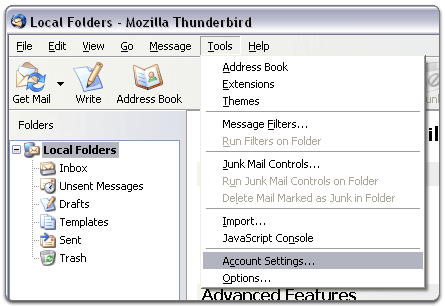
- Select Email account, and then click Next.
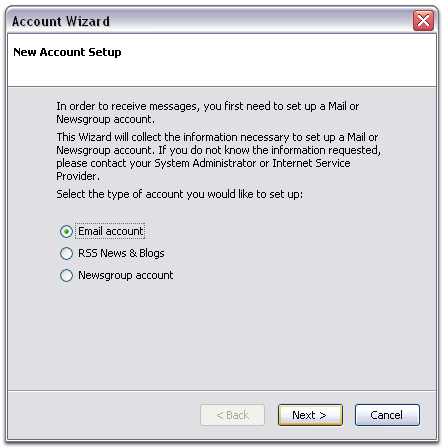
- Enter your name and e-mail address.
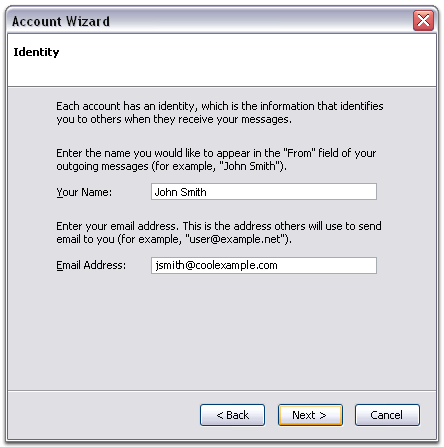
- Select POP as the type of incoming server you are using. Your incoming server is mail.bizcom.com or mail.(your domain name).com for POP. Click Next.
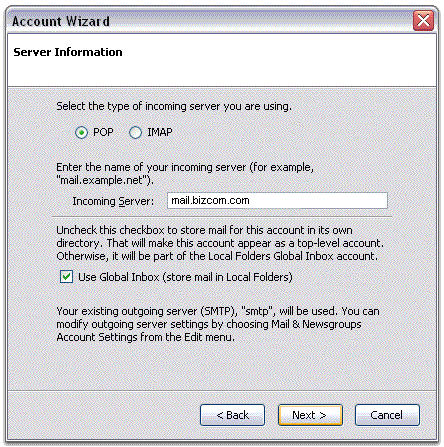
- Enter your e-mail address for the Incoming User Name, and Outgoing User Name. Click Next.
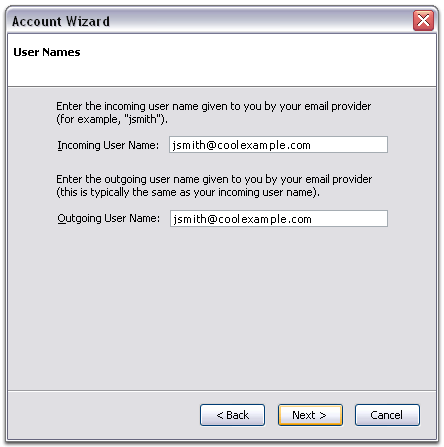
- Enter a name for your email account and click Next.
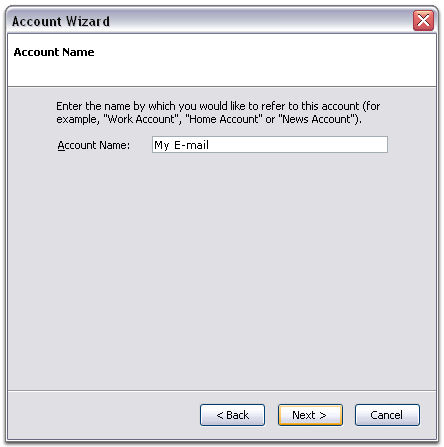
- Verify your account information and click Finish.
- In the Account Settings window, select Outgoing Server listed below your new account.
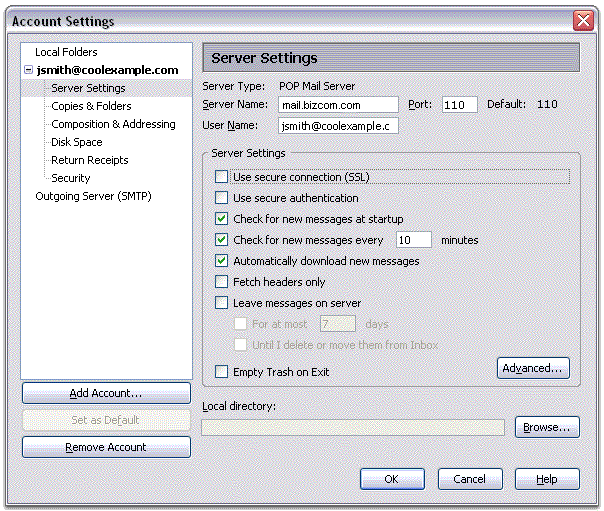
- Type mail.bizcom.com or mail.(your domain name).com for the Server Name and change the Port setting to 80.
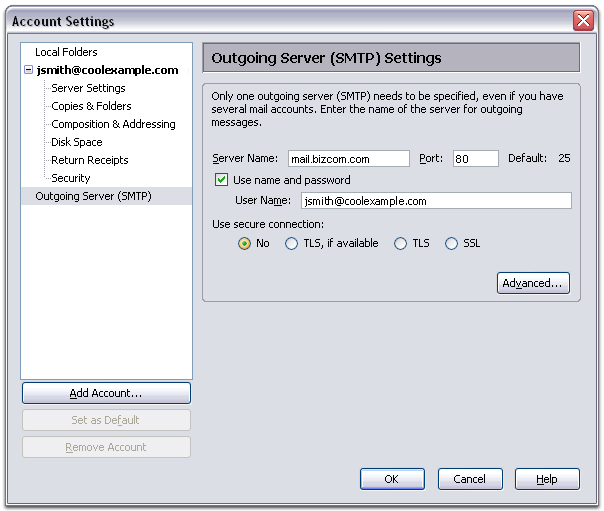
© 2025 SmartCart LLC - All rights reserved.
SmartCart® is a Registered Trademark of SmartCart LLC.
SmartCart® is a Registered Trademark of SmartCart LLC.




